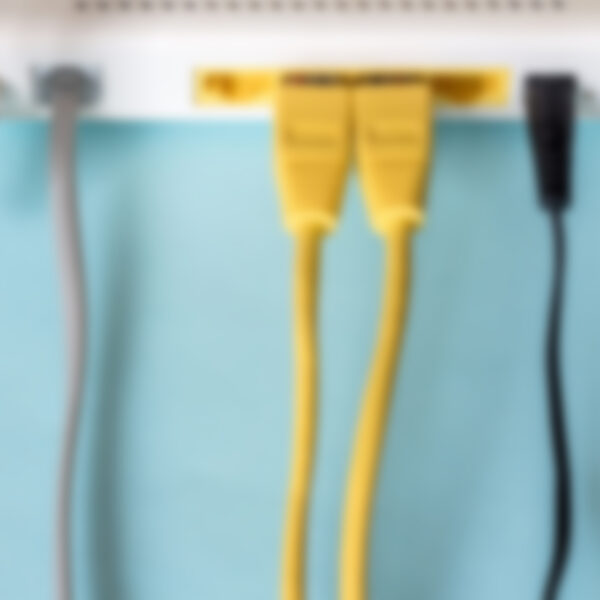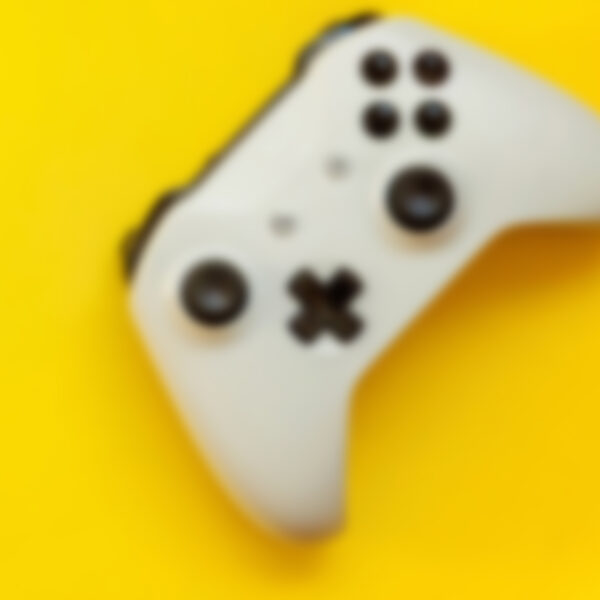pShareEmail
Services
pShareEmail
Efficiently save your emails to SharePoint, OneDrive, or Teams. Navigate documents, copy links, and easily locate emails or documents with our comprehensive Outlook add-in.
section-6dc87e9
 pShareEMail is a comprehensive Outlook application designed to enhance users’ ability to save their emails and their attachments in any of the 365 possible locations, including OneDrive, Teams, or SharePoint document libraries. With a few clicks, users can effortlessly navigate all 365 repositories they have access to, including SharePoint Online, OneDrive, Teams, and email content.
pShareEMail is a comprehensive Outlook application designed to enhance users’ ability to save their emails and their attachments in any of the 365 possible locations, including OneDrive, Teams, or SharePoint document libraries. With a few clicks, users can effortlessly navigate all 365 repositories they have access to, including SharePoint Online, OneDrive, Teams, and email content.
The application provides users with a complete history of the selected email sender, enabling easy retrieval and review of previous correspondence.
Users can select up to 100 emails to copy to a specified destination, with the capability to insert or update content types and metadata for each email.
pShareEmail generates an exact copy of the email as an EML file, a PDF document of the original email, and includes all attachments. Each email and its contents are meticulously saved in a separate folder named the subject and the sending date and time.
The App is available in all versions of Outlook. 365, Web or New outlook.
Also can be part of the entities where the user can insert email into entities as part of a bucket where the user can share or collaborate with other users. (See Entities)
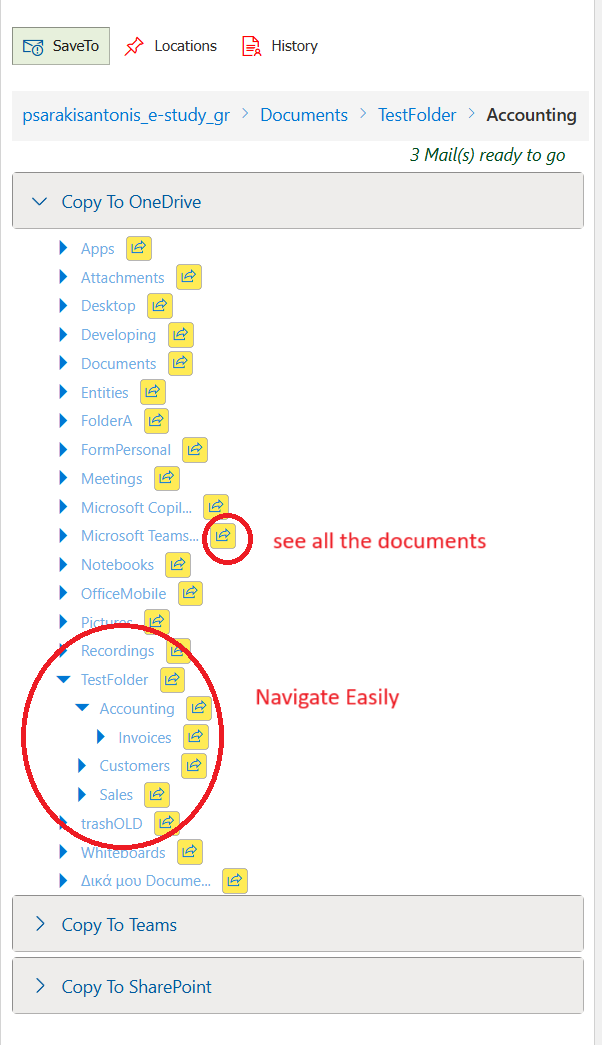
Users can navigate all accessible repositories to locate or work with specific documents, preview documents, or create shareable links.
Additionally, users can send selected emails to specific users, teams, or channels, or alternative select a team tag a for distribution.
Users have the option to pin destinations or enable automatic saving for specific senders, ensuring a streamlined and efficient workflow.
- Select the repository (SharePoint, OneDrive or Teams) you want and navigate easily into its folder tree.
- Detect duplicates
- Save email into eml or pdf format
- Save email attachments
- Complete metadata and content types
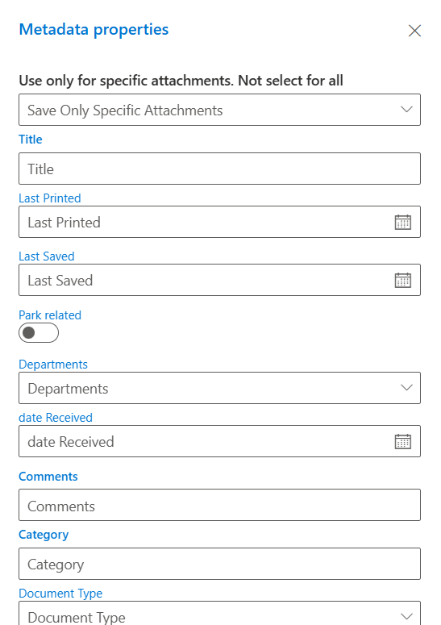
- Insert or Update metadata and content types
- Select * from lookup fields termsets or person fields
- Create new folders
- See documents or create shareable links
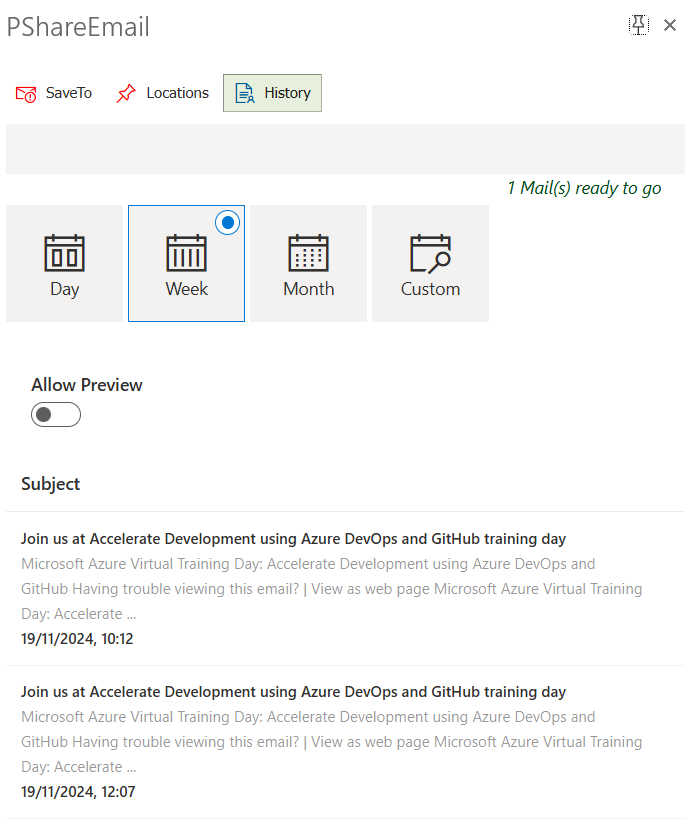
Depending on the selected mail you can easily find all mails coming from the same sender
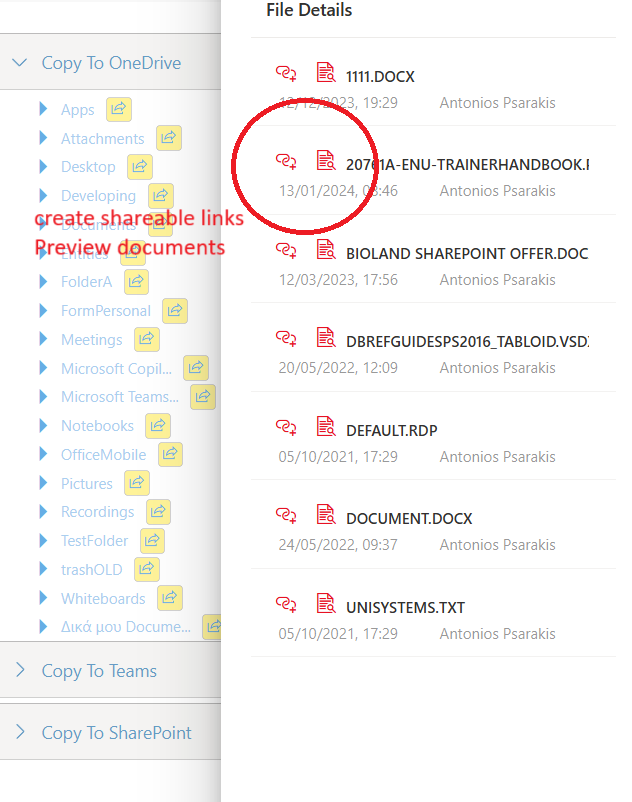
| Feature |
|---|
| Environments |
| Outlook for Windows |
| Outlook for macOS |
| Outlook for Web |
| New Outlook |
| Outlook for Android |
| Outlook for iOS |
| Search on |
| Microsoft SharePoint Online from inside the app |
| Microsoft Teams from inside the app |
| Microsoft OneDrive for Business from inside the app |
| Outlook Mails (Sender History) |
| Preview Documents |
| Create Shareable links and send them into mails of Teams Chat |
| Save Features |
| Navigate on each SP Document library |
| Navigate on each Team/Channel/Files |
| Navigate on OneDrive |
| Preview documents |
| Rename mails when saving |
| Save multiple emails |
| Send to Team /Channel members |
| Send to Team/Channel/Tags |
| Save to libraries/folders/Document Sets |
| Save emails to lists |
| Save send emails |
| Save as pdf |
| Save email body as eml |
| Save complete email with attachments as eml |
| Bulk save email attachments with metadata |
| Pin Locations |
| Update metadata & content types |
| Automatic creation on SharePoint as columns emails attributes (From, To, Subject etc) |
| Use of default values on SharePoint field |
| Check for duplicates |
| Open location to browser |
| Pin Emails into Entities App |
HELP DOCUMENTS
 Click here to download the help document.
Click here to download the help document.
Volume discounts are available. Please contact us for pricing
Request a quoteHave Questions? We are happy to discuss with you.
Get in touch